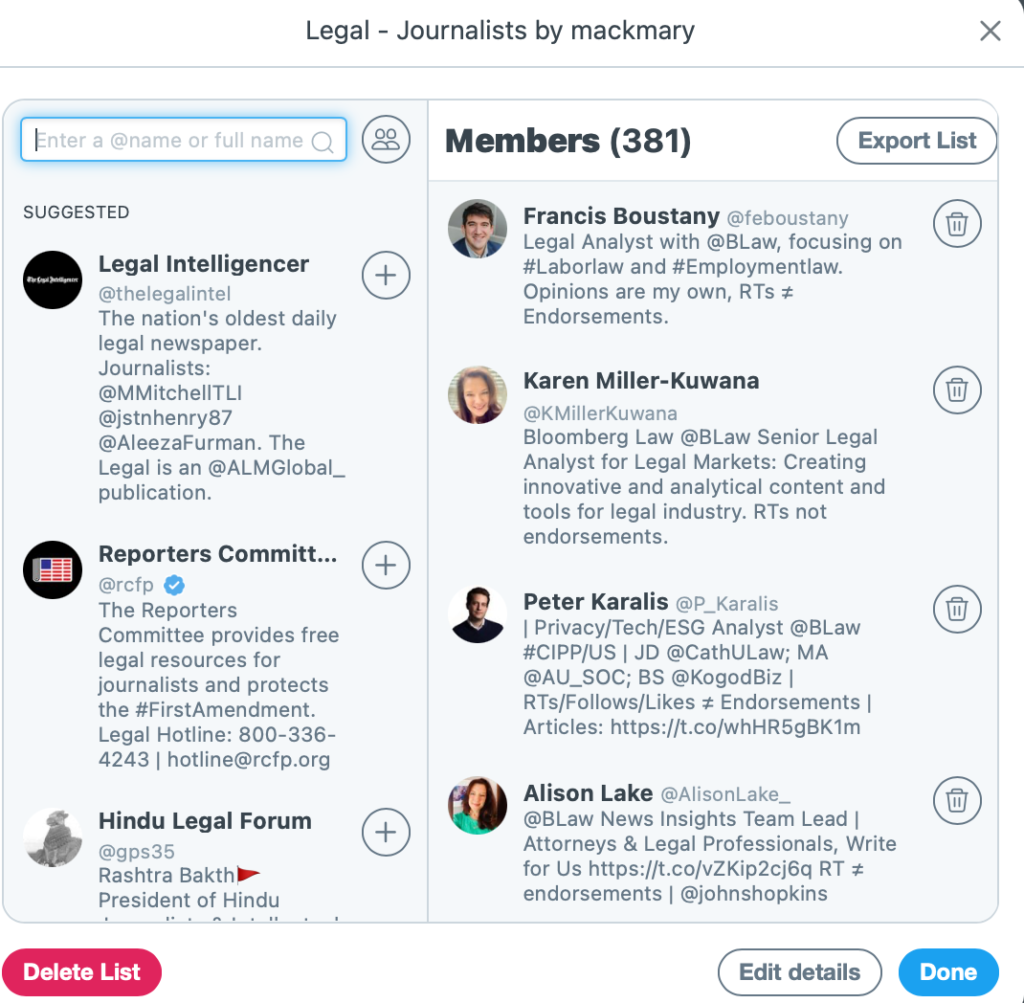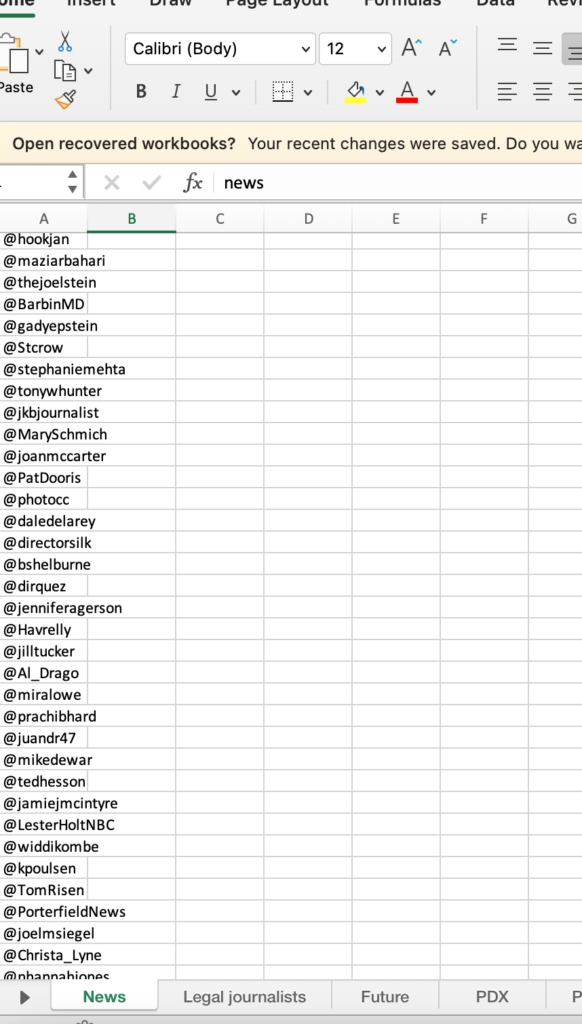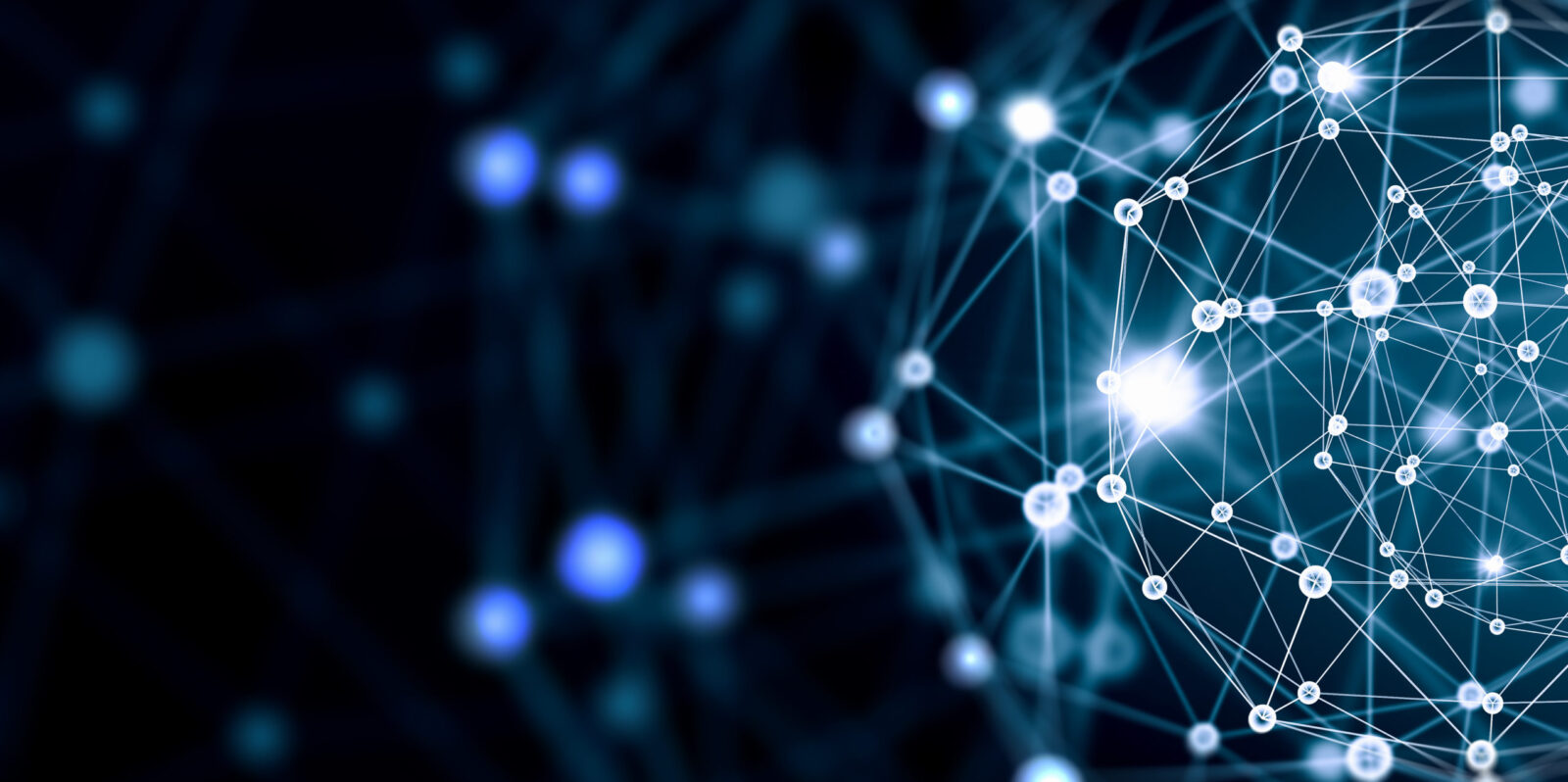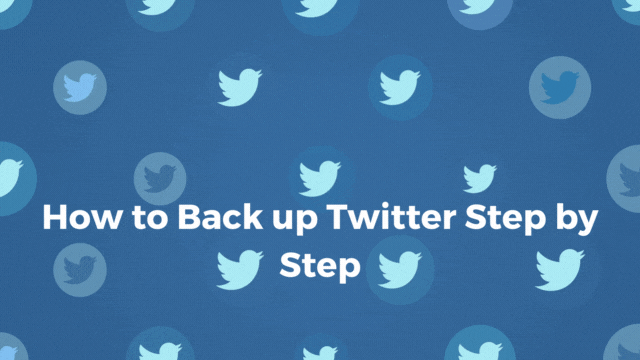
With the turbulance at Twitter, I decided to back up my outgoing tweets, followers and my lists I use to curate news.
This exercise can be used for archiving, disaster recovery, or for preservation purposes. The archive that is generated does have tweets, messages, likes and profiles in usable, visible to the naked eye form. Extra steps need be taken to get followers and lists in usable, human readable form. The username or list name or @handle provided in the archive is identified not by the @handle, but by another user ID or list ID that links back to Twitter to view the handles, profiles and names.
Extra steps need be taken to get followers and lists in usable, human readable form. The username or list name or @handle provided in the archive is identified not by the @handle, but by another user ID or list ID that links back to Twitter to view the handles, profiles and names.
Mary Mack
I had been connected to twitter on my CRM, www.nimble.com, but that connection no longer appears to exist. Various eDiscovery focused platforms (like our Trusted Partner, Onna) can preserve Twitter data to make it ready for review and production and likely have a way to export the names and @handles.
Someone will write a script or app to parse followers, followings and list data, but in the meantime, for $39, FollowersAnalysis or https://www.followersanalysis.com will provide a CSV of your follower data along with an analysis to include not only the @handle, but also the name, number of followers and more about each.
How to download your Twitter account from Twitter itself
From twitter’s help page, with some editorial additions in bold italics, as of 11/04/2022:
Log into Twitter on the web:
- Before you begin, make sure you know your Twitter password, and have the appropriate device or account ready for two factor authentication. If Twitter is open and you do not remember your password, reset it prior to beginning this process.
- Click or tap More in the main navigation menu to the left of your timeline.
- Select Settings and privacy. [Note: Select Settings and Support, then Settings and Privacy]
- Choose Your account. [Note: not necessary if you only have 1 account]
- Select Download an archive of your data. [Note: on the right side of the screen.]
- Confirm your password, then select Request archive. [Note: Be prepared for 2 factor authentication if you have set that up.]
- Then you wait, it can take 24 hours according to Twitter, and the link is active for seven days.
- You should receive an email to your primary Twitter email that looks like this:
- Hi Mary Mack,
- Your Twitter archive is ready for you to DOWNLOAD and view using your desktop browser. Make sure you download it before Oct 29, 2022, 9:28:51 PM.
- If you didn’t request this information, follow these steps to secure your account.
- Thanks,
- It is recommended not to click on the email link due to high phishing activities at this time.
- Log back into Twitter, and repeat steps 1-4. You should see a link on the right side of the screen that says you can download your archive. Have your password and 2 factor authentication at the ready.
- When you download your archive, it can be found in your downloads folder with a zip file name starting with “twitter” and the date and a series of characters. After unzipping, you will see two folders and a Your Archive.HTML file. Click the HTML file to see the @handles of your followers, those you follow, your tweets with links, your DM’s, your lists, your profile in a clickable form. Remember, the names and @handles of your lists and followers exist on Twitter for now, hence the urgency for me to use FollowersAnalysis to complete my backup.
Go Farther and Open it Up
After unzipping your archive, the readme.txt has extensive documentation:
INTRODUCTION
This archive was generated at the request of the following user: (Note: documentation for authenticity and chain of custody, such as it is (best when combined with the file name containing the download date):
- @username at the time the archive was generated: mackmary
- Account ID: 5555555
The easiest way to navigate your archive is to open the HTML renderer in a desktop web browser by double clicking the “Your archive” file included in the main folder once the archive is unzipped.
Note that the HTML renderer only works if the archive is less than 50GB. Also note that the HTML renderer only includes a subset of the data included in the archive. To see all the data included in the archive, please navigate the JSON files located in the “data” folder.
The data folder consists of machine-readable JSON files with a .js extension containing information associated with this account. We’ve included the information we believe is most relevant and useful, including profile information, Tweets, Direct Messages, Moments, images, videos and GIFs attached to Tweets, Direct Messages or Moments, followers, following, address book, Lists created, a member of, or subscribed to, interest and demographic information that we have inferred, information about ads seen or engaged with on Twitter, and more.
Archiving or Preserving your Followers and List @handles Workaround
Tweetdeck is a free tool, for now, that I use as a list reader to get a chronological feed by topic, currently available at Twitter.com. I also used it to save my lists of @handles that I have created to curate news. I am sure there are other ways to do this, and we will annotate with alternatives as we find them. It has been reported that the Tweetdeck team was part of the layoffs, and prior to the Musk acquisition, Tweetdeck for Apple would be limited to the web version. Your mileage may vary.
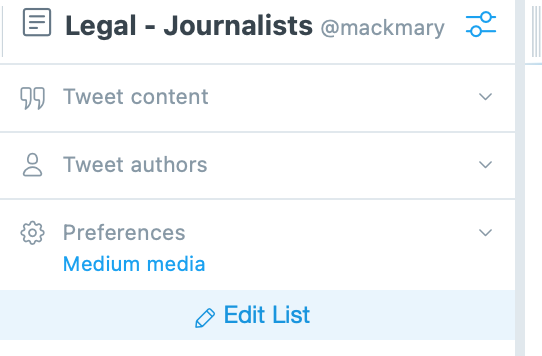
- I created a spreadsheet, and named each worksheet tab the name of one of my lists I wanted to save. Then from within Tweetdeck, I added a column for each one of the lists I wanted to save (+column from the left side of the console toward the bottom.). Once you press the add column button, you will have the choice of lists, followers, etc.
- In this example, I chose the list Legal Journalists.
- Next, up at the top of your new column, mine titled Legal Journalists, there is a symbol that looks aa bit like an abacus, with two dots on either side. Press that symbol.
- At the bottom of that popup that results is an Edit list button. Press the Edit List Button.
- This will bring up a screen with all of your list members you have gathered. At the top of that list is an export button. This will export the actual @handles and not the internal Twitter identifier. This is what I imported into my spreadsheet tabs.
- Someone will create a way to import @handles into a reader, and I will be ready.
- I was unable to use this method for followers or followings, with just a handful coming through, hence FollowersAnalysis.