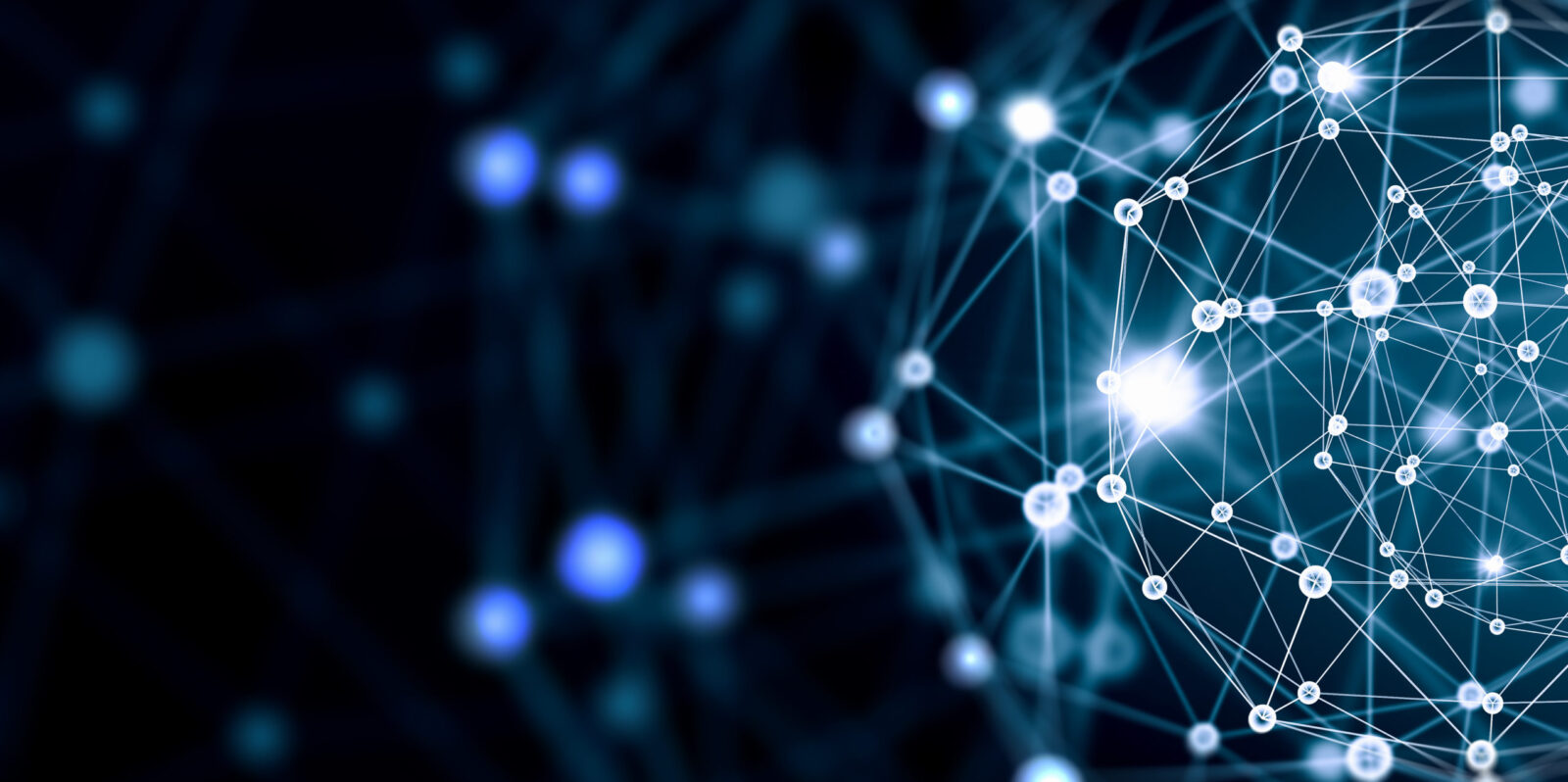Of the many reasons that E-Discovery Day is so enjoyable for legal professionals, none may be more meaningful than the simple ability to chat, mingle, network, and generally have a great time with others who work in the e-discovery industry. In a normal year (read: any year other than 2020), the E-Discovery Day events page would be filled with in-person networking meet-ups and happy hours, among other opportunities.
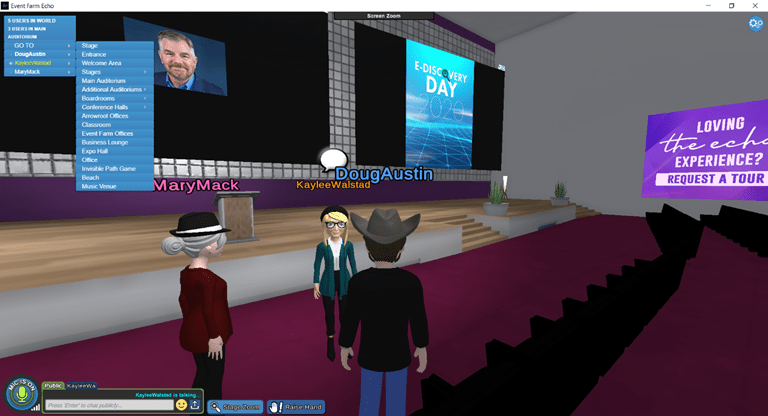
So this year, EDRM decided to bring E-Discovery Day right to you, with a Virtual Expo that allows everyone to do, in digital form, what we’d all love to be doing this Thursday: chatting, mingling, learning, and enjoying the company of our peers. To help get you up to speed on how to use your avatar in the Expo, we put together a few basic tips below to help you move around our digital world.
(You can operate the virtual version of yourself on your keyboard with no additional equipment necessary. That said, if you haven’t signed up for the E-Discovery Day Expo yet, please do so here.)
Moving Around
- Click on your name and the menu you will show you all the things your avatar can do such as dancing, doing a samba, headbanging, high-fiving, shaking hands, cheering, clapping, and more.
- Use the directional pad in the lower right-hand corner of your keyboard (the up, down, left, and right arrows) to move your avatar. Pushing “up” moves your character forward, while pushing “down” allows you to back away. You can combine the left or right arrows while pushing the up and down arrows to turn or pivot while moving forward or backward.
- Hold the shift key down while pushing “up” to run. It’s fun and a faster way to move around the world, but the fastest way is….
- …to click the “GO TO” box in the upper left hand corner of your screen, which brings up a pull-down menu and allows you to instantly teleport to the room or area that you select. (Teleport me to the beach, please!)
Interacting with Peers
- It’s possible that when you enter the Expo, you’ll hear voices around you. Don’t worry, you’re supposed to—the Expo simulates conversation, so your proximity to others in the area will allow you to hear others speaking. To speak, click the button in the lower left-hand corner that says “mic is off,” and it should turn green. There’s also a public chat box you can use to add links or upload other items.
- There are a number of conference tables, chairs, and other areas to sit throughout the world. To sit, move toward a chair or bench and click on it (there should be a little icon that says “click to sit” that pops up). While sitting, you can push your spacebar to “unlock” your screen, and moving your mouse will allow you to move your virtual head and look at others at the table. To stand, click the “Stand Up” button on the bottom of your screen, to the right of the public chat box.
- In the Expo Hall and all throughout the cmpus, you’ll notice that there are glowing blue lines surrounding some tables and carpeted areas. These areas are private—only individuals inside those circles can hear what’s being said. Come say hi to us in the Expo Hall or at one of the many events on the campus!
We hope everyone has a great time exploring the Expo, and Happy E-Discovery Day, everyone!